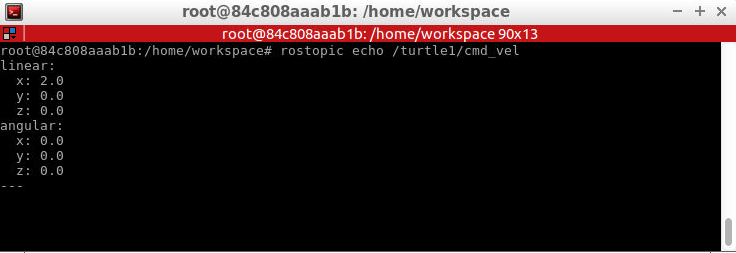TurtleSim
Source the ROS environment
Add the command into ~/.bashrc file.
source /opt/ros/melodic/setup.bash
Run TurtleSim
Start the Master Process
Before you can run any ROS nodes, you must start the Master process.
The Master process is responsible for the following (and more):
- Providing naming and registration services to other running nodes
- Tracking all publishers and subscribers
- Aggregating log messages generated by the nodes
- Facilitating connections between nodes
To run the master process, execute the command
roscore
Run Turtlesim Nodes
First we will start the turtlesim_node, in the turtlesim package using the following command in a second terminal instance.
$ rosrun turtlesim turtlesim_node
Next, we will start the turtle_teleop_key node, also from the turtlesim package in a third terminal instance.
$ rosrun turtlesim turtle_teleop_key
By using the arrow keys with the turtle_teleop_key node’s console selected, we are able to move the turtle in turtlesim!
List All Active Nodes
rosnode list
We can see that there are three active nodes that have been registered with the ROS Master: /rosout, /teleop_turtle, and /turtlesim.
/rosout: This node is launched by roscore. It subscribes to the standard /rosout topic, the topic to which all nodes send log messages./teleop_turtle: This is our keyboard teleop node. Notice that its not named turtle_teleop_key. There’s no requirement that a node’s broadcasted name is the same as the name of it’s associated executable./turtlesim: The node name associated with the turtlebot_sim node.
Listing All Topics
rostopic list
/rosout_agg: Aggregated feed of messages published to /rosout./turtle1/cmd_vel: Topic on which velocity commands are sent/received. Publishing a velocity message to this topic will command turtle1 to move./turtle1/color_sensor: Each turtle in turtlesim is equipped with a color sensor, and readings from the sensor are published to this topic./turtle1/pose: The position and orientation of turtle1 are published to this topic.
Get Information About a Specific Topic
We wish to get information about a specific topic, who is publishing to it, subscribed to it, or the type of message associated with it, we can use the command rostopic info . Let’s check into the /turtle1/cmd_vel topic:
Message Information
Let’s get some more information about the geometry_msgs/Twist message on the /turtle1/cmd_vel topic, to do so, we will use the rosmsg info info command.
rosmsg info geometry_msgs/Twist
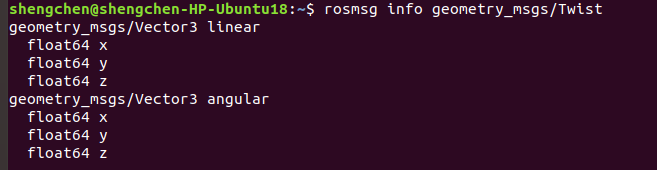
We can see that a Twist message consists nothing more than two Vector3 messages. One for linear velocity, and another for angular velocity, with each velocity component (x,y,z) represented by a float64.
Echo Messages on a Topic
Sometimes it may be useful to look at a topic’s published messages in real time. To do so, we can use the command rostopic echo. Let’s take a look at the /turtle1/cmd_vel topic.
$ rostopic echo /turtle1/cmd_vel
If we then command the turtle to move from the turtle_teleop_key window, we will be able to see the output message in real-time!